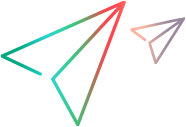Configure Windows Application Options
Source code
'************************************************************************************************************************
'Description:
'
'This example opens UFT One and configures its Windows application options.
'
'Assumptions:
'UFT is not open.
'************************************************************************************************************************
Dim qtApp 'As QuickTest.Application ' Declare the Application object variable
Dim qtTest 'As QuickTest.Test ' Declare a Test object variable
Dim qtOptions 'As QuickTest.WindowsAppsOptions ' Declare the Windows Applications Options object variable
Set qtApp = CreateObject("QuickTest.Application") ' Create the Application object
qtApp.Launch ' Start UFT One
qtApp.Visible = True ' Make the UFT One application visible
qtApp.Open "C:\Tests\Test1", False
Set qtOptions = qtApp.Options.WindowsApps ' Return the Windows Applications Options object
' Configure the Windows Applications options
qtOptions.AttachedTextArea = "BottomLeft" ' Set the point from which to search for attached text
qtOptions.AttachedTextRadius = 50 ' Set the maximum distance for searching attached text
qtOptions.ExpandMenuToRetrieveProperties = True ' Set to open menu objects before retrieving properties during run
qtOptions.NonUniqueListItemRecordMode = "ByIndex" ' When more than one list/tree item has same name, set to record its index
qtOptions.RecordOwnerDrawnButtonAs = "CheckBoxes" ' Set to identify/record custom buttons as check boxes
qtOptions.ForceEnumChildWindows = True ' Enumerate all child windows when recording and running a test.
qtOptions.ClickEditBeforeSetText = True ' Perform a click operation to set the focus in an edit box before inserting text in it.
qtOptions.VerifyMenuInitEvent = False ' Ignore menu initialization events before recording operations on menu controls.
Set qtOptions = Nothing ' Release the Windows Applications Options object
Set qtApp = Nothing ' Release the Application object